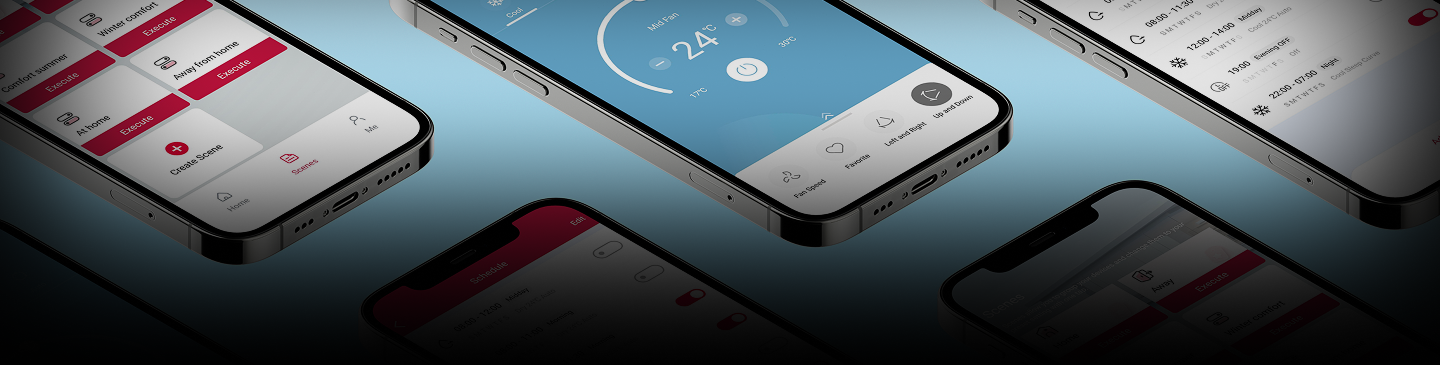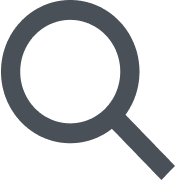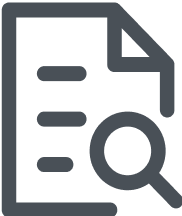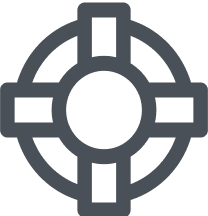How do I let you know if the app is difficult to use? I want to help make it better!+
We are curious to hear your opinion! You can provide feedback on the app by contacting us through this page. Scroll to the bottom, fill out the form and let us know what we can do to make the app easier to use.
Can I change the colors in the app? Some colors are hard for me to see.+
We try to use colors that are easy for everyone to see, but your phone also has specific settings for changing the colors on your screen! You can change the colors in the app by changing your phone's accessibility settings. You can also activate the dark theme that applies an always-black background to increase the contrast on the screen. Sometimes increasing the brightness of the screen can help you see better. These options will improve visibility and the viewing experience.
Can I enlarge the buttons in the app? They are difficult to select.+
We try to make the buttons large enough for everyone to select, but some phones also have additional settings to enlarge the buttons. You can enlarge the buttons in the app by changing your phone settings. Go to the accessibility settings and look for the option to enlarge the buttons. This will make the buttons easier to select.
Can I enlarge the words in the app?+
You can enlarge the words in the app by changing the text size in the phone settings. The app will use the text size set on the phone, making it easier to read. Change the text size for better readability.
Can I use the app with a screen reader?+
We are working hard to make our app work better and better with screen readers. To use the app with a screen reader, go to your phone settings and turn on the accessibility feature. The phone will read the words on the screen aloud, making it easier to read.
How do I change my account email?+
It is currently not possible to change the email address associated with an existing account. If you want to use a new email address, you'll need to create a new account with that address and then reconfigure the connection between the app and your products again.
How do I control my product from multiple phones?+
All your products can be controlled by a single account, and this account can only be connected to one phone at a time. If you need to control your products from two different phones, you have two options:
1) Log out of the account on one product and log in on the other whenever you need, always using the same account.
2) Use a second account and use the 'Share Device' function. You can find it on the 'Me' page to give control of the products even to the second account.
Why don't I see my products anymore?+
If the list of products in the app is empty when you open the app, don't panic! Your product hasn't disappeared. The app only needs time to load the updated list, especially with a slow connection, so wait for it to load and don't add products right away, otherwise the process may fail. Wait for the loading animation to disappear.
If the list remains empty or products are still missing after waiting:
1. Someone else may have linked the product to their account.
2. If the product has been disconnected for a long time, it may need to be reconfigured (deleted and added again).
3. If your router settings are correct but the problem persists, search online for guides specific to your router or try the hotspot solution. For the hotspot solution, try using your phone as a Wi-Fi hotspot (make sure it's only set to 2.4GHz in the hotspot settings). Connect the product to the phone's hotspot by selecting it during the Wi-Fi setup process in the app. This helps you understand if your home network is the problem.
I forgot my login password. How to fix it?+
Can you go to 'Forgot your password? “on the app login page at the bottom left of the screen and follow the instructions that will be given to you to reset your password.
How do I change who is the main person who controls my product through the app?+
Sometimes, you might want to change who the 'primary user' of your product is on the app.
Important note: Changing the primary user means that you will have to configure the product again on the app. It's like starting all over again!
How to change the primary user:
- Open the app on the phone that controls the product.
- Go to the 'Profile' section and enter the 'Manage Products' section.
- In that section, you can delete the product from the main account through the trash can icon. This action will disconnect the current user
- Now with the new account that you want to make the main user, you will have to log in to the app and click on 'configure new product'. - When the app asks if you want to connect the product now or if it's already connected, select “my product is already connected”
- Enter the serial number of the gateway and continue. Find the Gateway's serial number on a label on the product.
- Now with the new account you want to be the primary user for, follow the app's instructions to connect your water heater to Wi-Fi.
If you want more people in your family to be able to control the water heater through the app, take a look at the question: “Can I let someone else take control of my appliance? “ This will explain how to share control without having to reset everything.
How can I get in touch with customer support using the app?+
For product support:
- Start by opening the app on your phone
- Open the menu
- Go to 'Technical Support' and select it
For the app's Help:
- Before contacting us, please review the questions in this help section. Sometimes, the answer you need is already here!
- If you can't find the answer, there's a form you can fill out to report your problem to us. We will get back to you as soon as possible!
What should I do if I changed my Wi-Fi modem, network name, or password?+
If you change your Wi-Fi (for example, buying a new Modem or changing your network name or password), the product will no longer know how to connect to the Internet, so you'll need to reconnect your product. If you open the app, it will automatically detect that your product is offline and will suggest that you proceed with the reconfiguration. Follow all the steps to complete the operation. For more information, check the QSG included with your product. You can also find it at the top of this page. This guide contains the most important steps to quickly get your water heater online.
Can I use the app to control my water heater or home heating?+
For most products:
- Check the box: Look at the box that your water heater or home heating system came in. If it says it works with the app, then you're good to go!
- Look for the Wi-Fi symbol: Check if there is a small Wi-Fi symbol on the control panel of your water heater or heating system. That symbol means it can connect to the app.
If your home heating system doesn't have a Wi-Fi symbol, don't worry! You might be able to add an accessory that allows it to connect to Wi-Fi. If you're not sure, ask a trusted technician. They can help you figure out if your heating system can connect to the app and what you might need.
Why use the app?
Ariston NET is the intelligent app for managing thermal comfort solutions that offers simple control and timely assistance, allowing energy savings for a more sustainable way of life
I am a new tenant and I want to take control of the product already in the house, what can I do?+
In this case, the old tenant is probably still connected to the product, so if you try to do the connection procedure with your account, it is likely that it will fail. The first thing to do is to reset your current network configuration. Here's what you need to do:
Space heating systems:
In the case of boilers with integrated connectivity or smart thermostats, it is necessary to select the item 'Reconfiguration' or 'Reset' from the connectivity menu depending on the model.
In cases where you have the accessory without a display, you will need to press “AP” for 20 seconds.
Water heater:
In the case of water heaters without a Wi-Fi button, it will be necessary to access the menu by holding down the “Mode” button for 3 seconds in order to enter the product menu and select the specific “U” parameter for the reset that you can find in the user manual.
In cases where there is a Wi-Fi button, it is necessary to hold it down for 10 seconds in combination with Mode, Power, ECO, Minus button, Plus button, Auto OFF, Multipower, Set, Temperature depending on the product
After resetting the product as indicated above, you can create an account and follow the steps that the app will suggest to connect your product.
What is the 'Eco' function on my water heater and how do I use it?+
The 'Eco' function learns when you use hot water and then adapts the operation to consume less energy. You can activate it directly on the main page of your app.
What is the 'Green' function on my water heater and how can I activate it to save energy?+
The 'Green' function is designed to help you save on power consumption. This is a special setting that tells the water heater to use only the heat pump to heat the water. This is the most energy efficient way to run the water heater, as heat pumps consume less electricity than traditional heating elements. It can be activated directly on the app's home screen. If you own a heat pump water heater, if you select 'manual' or 'programmed' on the homepage you will access additional functions, including this one.
Things to know: Under certain conditions, the resistor may still activate, for example if the surrounding air is too cold or if the required temperature is too high compared to the current temperature.
What is the 'Green+' function on my water heater and how do I turn it on?+
The product maximizes energy savings by using the heat pump. Activate the resistance only when necessary to guarantee hot water in all conditions. It can be activated directly on the app's homepage. If you have a heat pump for heating, select 'manual' or 'programmed' on the homepage you can access additional functions, including this one.
Does the app collect energy consumption data?+
Yes, the app allows you to view your consumption if your product allows it. You can consult them from the app by opening the menu and visiting the 'Energy and savings' section. You will find a pie chart showing the monthly consumption of the last two months. For more details, click on 'Consumption Detail' where you will find the consumption data for the current year, or click on 'Expand graph' from the same page for daily, monthly, and annual consumption data. On the extended chart, you can choose the type of chart by clicking on the downward arrow or change the period using the arrows on the right and left. Remember that the product's gas and/or electricity consumption as well as the value of the thermal energy produced constitute estimates and may be different from the corresponding actual data.
Things to know:
Click on each histogram bar to see the exact consumption value for that bar.
Can I download my consumption data?+
Yes, you can download your consumption data by opening the menu, visiting the “Energy and savings” section, going to “Consumption detail”, and finally clicking on the appropriate button “Download consumption data” you will be asked where to save the file in Excel format. Within the file you will find all the consumption data available in the app at that time. If you want to keep a complete history of your data, you can download it manually as often as is most useful for you.
What are some practical tips for the efficient use of space heating and water systems?+
You can find some practical tips for optimizing your consumption directly from the app by opening the menu, visiting the “Energy and savings” section and clicking on “Energy Tips”. Every day you can visit this page for new tips.
Does the app allow me to monitor my consumption to produce hot water?+
Yes, you can check your consumption related to the production of hot water from the app by opening the menu and visiting the “Energy and savings” section. You will find a pie chart showing the monthly consumption of the last two months. For more details, click on 'Consumption Detail' where you will find the consumption data for the current year, or click on 'Expand graph' from the same page for daily, monthly, and annual consumption data. On the extended chart, you can choose the type of chart by clicking on the downward arrow or change the period using the arrows on the right and left.
Depending on the type of product, you will find the exact consumption data as the sum of the various services used, such as for the heating, domestic hot water or cooling component. For the details of each consumption component, you can download the Excel file of consumption data from the “Consumption Detail” page.
Remember that the product's gas and/or electricity consumption as well as the value of the thermal energy produced constitute estimates and may be different from the corresponding actual data.
How can I activate Eco mode through the app?+
You can activate the ECO function on your electric water heater directly from the app by pressing the appropriate button on the main screen of the product. This function stores your daily habits to provide you with hot water only when you need it, allowing you to save energy.
How can I monitor the energy consumption of my water heater?+
You can check the consumption of your water heater by opening the menu and visiting the “Energy and savings” section. You will find a pie chart showing the monthly consumption of the last two months. For more details, click on 'Consumption Detail' where you will find the consumption data for the current year, or click on 'Expand graph' from the same page for daily, monthly, and annual consumption data. On the extended chart, you can choose the type of chart by pressing the downward arrow or change the period using the arrows on the right and left. Remember that the product's gas and/or electricity consumption as well as the value of the thermal energy produced constitute estimates and may be different from the corresponding actual data. Things to know: Press on each histogram bar to see the exact consumption value for that bar.
How can I optimize the energy efficiency of my heating or water heater system?+
You can find some useful tips for optimizing the energy consumption of your system directly from the app by opening the menu, visiting the “Energy and savings” section and clicking on “Energy Tips”.
For products with space heating, you can also find personalized savings tips that can be activated with a simple click by accessing the “Proactive savings” page, always from the “Energy and savings” section. For these same products, don't forget that every month we send an energy report by email, which allows you to monitor the trend of your consumption and the operating settings adopted during the previous month, with related advice on how you can save even more. To receive it, verify that you have activated the option 'Receive the monthly energy report' by opening the menu, visiting the user profile section through the appropriate icon at the top right, clicking on 'Edit your profile', and then scrolling down the page. Remember that the product's gas and/or electricity consumption as well as the value of the thermal energy produced constitute estimates and may be different from the corresponding actual data.
How can I get personalized recommendations to improve my energy efficiency?+
Every month we send the energy report by email with personalized recommendations to save by optimizing your consumption. Check that you have activated the option 'Receive the monthly energy report' by opening the menu, visiting the user profile section through the appropriate icon at the top right, going to 'Edit your profile', and then scrolling down the page. The report will be sent to the same email address that you use to log in to the app.
How can I see the history of my energy consumption?+
You can check your consumption from the app by opening the menu, visiting the 'Energy and Savings' section and clicking on 'Consumption Detail' where you will find the consumption data for the current year. For more details, click on 'Expand graph' from the same page to view daily, monthly, and annual consumption data. On the extended chart, you can choose the type of chart by clicking on the downward arrow or change the period using the arrows on the right and left.
Remember that the product's gas and/or electricity consumption as well as the value of the thermal energy produced constitute estimates and may be different from the corresponding actual data. Things to know:
Click on each histogram bar to see the exact consumption value for that bar.
How can I activate energy saving mode on my water heater?+
On some models of water heaters, you can activate the ECO function directly from the app by clicking on the appropriate button on the main screen of the product. This function stores your daily habits to provide you with hot water only when you need it, allowing you to save energy.
Instead, if you have a heat pump water heater or hybrid product, you can always activate the GREEN function from the app by clicking on the appropriate button on the product's main screen. This function allows you to use only the heat pump to maximize energy savings.
How do I control my consumption?+
Open the menu to reach 'Energy and Savings'
This page will help you monitor your consumption
Tap on 'Expand graph' to see the detail of your consumption
You will be able to see your consumption divided by months, days and even hours!
Tap the individual bar to see the exact value
By touching the consumption bars you can see the exact values in energy or currency
Read the tips
Save even more with our tips for better managing energy at home!
How to activate the ECO function to save energy?+
You can activate the advanced ECO function by opening the product you want to modify on the main screen of the app, then scrolling up the curtain located at the bottom of the screen on the control panel screen and pressing the “ECO” button. The ECO function is available only in cooling mode and allows you to minimize electrical power consumption by optimizing the product's operating parameters. The availability of this feature depends on whether it is supported by your product.
Does the app alert me if there is a water leak?+
If your product has a serious problem that prevents it from working properly, the app will send you a notification. Make sure you've turned on notifications for the app on your phone so you can see these messages!
If the problem isn't serious, the app won't send you a notification, but when you open it, it will show you a warning message.
Does the app alert me if there is a refrigerant gas leak?+
If your product has a serious problem that prevents it from working properly, the app will send you a notification. Make sure you've turned on notifications for the app on your phone so you can see these messages!
If the problem isn't serious, the app won't send you a notification, but when you open it, it will show you a warning message.
Does the app notify me if there are faults in the electrical resistance?+
If your product has a serious problem that prevents it from working properly, the app will send you a notification. Make sure you've turned on notifications for the app on your phone so you can see these messages!
If the problem isn't serious, the app won't send you a notification, but when you open it, it will show you a warning message.
If there's something wrong with my product, how can I see the error code?+
Within the app, you can find details about any blocking errors that are in progress. Error codes help you or a technician understand what's wrong with your product.
I see an error code in the app. What does it mean?+
The error codes tell you what's going on with your water heater or heating system. They help you understand if something needs attention. If you want to learn more about the errors, take a look at the manual that came with your product.
At the end of the connection process, the app gives an error and I can't connect the product. What should I do?+
There could be several reasons why the procedure fails: - Among the most common causes is the wrong Wi-Fi password, check that you have the correct password at hand and check that you have entered all the characters correctly. To make sure you write the Wi-Fi password correctly, you can select the 'show password' option so you can be sure what it is written. - Another common cause is that maybe if your product had a previous owner, maybe it still has a connection with that product, and this creates a conflict. If you think this is the case, you can find the information by consulting the 'I am a new tenant' question. - Other reasons for the error may be related to receiving the Wi-Fi network, so you can verify that the router is working properly and that there is enough reception where the product is located. - If you are trying to connect a battery-operated water heater, make sure it is connected to electricity because the Wi-Fi function is only available with electricity. Also be sure to use the adapter (or stabilizer) (or stabilizer) that comes with the product. - If none of this works, we suggest that you contact us.
What should I do to ensure that my product connects to the app without problems?+
When you connect your product, you want to make sure everything is perfect! Here's what you can do:
- Stay close: when you connect your product, stay close to it. This helps your phone and your product communicate better with each other.
- Prepare your Wi-Fi password: you'll need your home Wi-Fi password. Make sure you've written it down or memorized it so you can type it easily.
- Check the Wi-Fi frequency: your product works with a 2.4 GHz Wi-Fi network. Check your router settings to make sure it's set to 2.4 GHz.
- Keep the Quick Start Guide (QSG) in the box: the QSG contains important instructions. You can find it in the documents provided with your product or on this page.
- Check the password encryption method of your WiFi network: not all products may support WPA3 or later; we suggest that you set it to WPA2/mixed mode.
- For some types of water heaters: If you're trying to connect a battery-operated water heater, make sure it's connected to electricity because the Wi-Fi function is only available with electricity. Also be sure to use the adapter (or stabilizer) that comes with the product.
What type of Wi-Fi does my water heater or heating system need to connect to the app?+
To make sure your product can connect to your Wi-Fi, here's what you need to check:
- Strong and consistent signal: your product needs a good and strong Wi-Fi signal where it is. If the signal is weak or keeps coming and going, it may have connection problems. Make sure your router is close enough to your product.
- 2.4 GHz frequency: the product works with a 2.4 GHz Wi-Fi network. Most routers are capable of transmitting at both 2.4 GHz and 5 GHz, so you may need to check your router settings to ensure that the 2.4 GHz network is active.
- Check the password encryption method of your WiFi network: not all products may support WPA3 or later; we suggest that you set it to WPA2/mixed mode.
- Simple Wi-Fi password: If the Wi-Fi password contains Chinese characters, the product may not be able to connect. If there are Chinese characters in your password, you must change it to a password with only letters and numbers.
- If you are trying to connect a battery-operated water heater, make sure it is connected to electricity because the Wi-Fi function is only available with electricity. Also be sure to use the adapter (or stabilizer) that comes with the product.
I just had a new water heater or a new heating system installed. What should I do now?+
Welcome! Here's how to get started:
- Download the app: First, you need to download the app on your phone. Go to the app store (such as the Google Play Store for Android phones or the Apple App Store for iPhone) and search for the app [app name]. Then, download and install it.
- Create an account: Open the app and you'll see an option to create a new account. You'll need to enter your email address and create a password.
- Confirm your account: After creating your account, you will receive an email. Click the link in that email to confirm your account.
- Sign in: Now go back to the app and sign in using your email address and password.
- Connect your product: Once you sign in, the app will guide you through the steps to connect your water heater or heating system to your Wi-Fi network. Just follow the instructions on the screen!
- If you are trying to connect a battery-operated water heater, make sure it is connected to electricity because the Wi-Fi function is only available with electricity. Also be sure to use the adapter (or stabilizer) that comes with the product.
Keep the Quick Start Guide (QSG) handy: The Quick Guide provided with the product contains important information, in particular on how to activate the 'Access Point'. Keep it handy, in case you need it! On this web page you will also find videos with the steps to follow specific to your product
I followed the instructions to connect my water heater or heating system to Wi-Fi. The Wi-Fi light/icon on the product is on, but the app says there's an error. What should I do?+
The product appears to be connected to Wi-Fi, but there was a problem connecting to the account.
- Wait a few hours and check the app again to see if the product appears on the home screen.
- If the product is not visible, add it again by selecting 'Add Product' in the app and follow the instructions. When prompted, choose 'My product is already connected' and enter the serial number of the product found on a label on the product.
- If the problem persists, check if the product is already connected to another primary user. In this case, if you prefer to be the main user, you can reset your login credentials and start from scratch! Here's how to do it:
Space heating systems:
In the case of boilers with integrated connectivity or smart thermostats, select from the connectivity menu the item 'Reconfiguration' or 'Reset' depending on the model.
In cases where you have the accessory without a display, press “AP” for 20 seconds.
Water heater:
For water heaters without a Wi-Fi button, enter the product menu by holding down the “Mode” button for 3 seconds and select the specific “U” parameter for the reset, you can find it in the user manual.
For water heaters with a Wi-Fi button, hold down the Wi-Fi button for 10 seconds together with 'Mode', 'Power', 'ECO', 'Less', 'More', 'Auto OFF', 'Multipower', 'Set', depending on the model.
You can now try connecting the product to your account again.
I'm trying to connect my water heater or heating system to the app, but the app can't find it. What should I do?+
Sometimes, the app and your product may have a hard time finding each other.
Here's what you should check:
- Recheck the access point: make sure you have successfully activated the 'Access Point' on your product. This is how your product communicates with your phone. If you're not sure how to do this, look for the 'Quick Guide' for your product on this web page.
- Look for your product feedback: when you turn on the access point, your product should give you some kind of signal. It may show 'AP' or show the Wi-Fi icon on the display or make the Wi-Fi LED flash. Make sure you see one of these signs! If not, there might be a problem.
- Check your phone's Wi-Fi networks: on your phone, go to Wi-Fi settings and see the list of available networks. Look for a network called 'Remote GW Thermo' and select it. Then, go back to the app and try again.
- Check the power supply: if the product can run on batteries, make sure it is connected to an electrical outlet. The Wi-Fi function works only when it has a power source. Also, be sure to use the stabilizer included in the package.
- Try disconnecting your product from the electrical network for about ten minutes and then reconnect it. Wait for it to reconnect to the network and then check once again
If you still can't connect: If you've tried all of these steps and your product still doesn't connect, fill out the form below to contact our support team. We're here to help!
I'm trying to connect my product to the app, but the app can't find my home Wi-Fi network. What should I do?+
It looks like the app is having a bit of trouble finding your Wi-Fi network. Let's try to fix the problem!
Here's what you should check:
-Check your router: Make sure your Wi-Fi router is turned on and working properly. Check if your phone or computer can connect to Wi-Fi. Make sure your product is close enough to the router to get a good signal.
- Check the Wi-Fi frequency: the product works only with a 2.4 GHz Wi-Fi network. Check your router settings to make sure it's broadcasting a 2.4 GHz network. If you're not sure how to do this, check your router's manual.
- If you are trying to connect a battery-operated water heater, make sure it is connected to electricity because the Wi-Fi function is only available with electricity. Also, for these products, be sure to use the adapter (or stabilizer) that comes with the product.
- If you are an advanced user and you have set up a hidden network, this may prevent the connection.
- If you still can't connect: If you've tried all of these steps and your app still can't find your Wi-Fi network, contact our support team. We're here to help!
I'm trying to connect my product to the app, but I can't find the button to start the connection. What should I do?+
The best place to find the connect button is in your product's Quick Start Guide (QSG). You can find the QSG for your specific product model right here on this page, at the top.
When you press the right button, your product should give you a signal. Depending on the model, it could: Turn on a light corresponding to the Wi-Fi symbol; or show a message on a screen with the text “AP” or show the Wi-Fi icon.
Make sure you see one of these signs. If not, it's possible that you're pressing the wrong button.
If you are trying to connect a battery-operated water heater,: make sure it is connected to electricity because the Wi-Fi function is only available with electricity; also make sure to use the adapter (or stabilizer) that comes with the product.
I don't have Wi-Fi reception near the product, what can I do?+
Here's what you can do:
- Check the frequency: the product will only connect to networks with 2.4 GHz, check that this is active on your router.
- Restart the router: Turn it off, wait about a minute, then turn it back on. This can often resolve simple connection issues.
- Contact your Internet provider: If restarting your router doesn't help, there may be a problem with your Internet service. Call your Internet provider and ask them if there are any problems in your area.
- Get a Wi-Fi repeater: If your Wi-Fi signal is weak, you can use a Wi-Fi repeater. This device extends the Wi-Fi range, so that the product can stay connected even if it is away from the router. You can buy a Wi-Fi repeater at most electronics stores.
I don't have an internet connection, but I still want to use the app to control my product. What can I do?+
We understand that you want to use the app even without Internet, but unfortunately the app needs an Internet connection to work. The app is designed to allow you to control your product from anywhere, and this requires an Internet connection. You'll need to wait until you have an internet connection to use the app to check your product.
Are there any special rules for the letters or numbers I use in my Wi-Fi password when I connect my product?+
Yes, the Wi-Fi password must not contain special characters such as Chinese letters. In this case, the product may have problems connecting to Wi-Fi.
What things do I need to have to use the app with my water heater or heating system?+
It's pretty simple! Here's what you need:
- A smartphone: you'll need a smartphone, such as an Android or an iPhone.
- The right software: If you have an Android phone, it must be running Android version 5 or higher. If you have an iPhone, it must be running iOS version 13 or later. - 2.4 GHz Wi-Fi: Your home Wi-Fi network must be set to 2.4 GHz. This is a common Wi-Fi setting.
- Check the password encryption method of your WiFi network: not all products may support WPA3 or later; we suggest that you set it to WPA2/mixed mode.
- If you are trying to connect a battery-operated water heater, make sure it is connected to electricity because the Wi-Fi function is only available with electricity. Also be sure to use the adapter (or stabilizer) that comes with the product.
What is 'Optimum Start' on my heater and how do I turn it on?+
Optimum Start' ensures that your home is at the perfect temperature when you need it. It is only available on certain heating systems.
Here's how it works:
- Learn how quickly your house heats up.
- Turn on the heating in advance to reach the ideal temperature.
Here's how to activate it:
- Go to 'Smart Functions' in the app menu.
- select 'Optimum Start'.
- Activate the switch at the top of the page.
Things to know: The heating may start a little earlier than expected, but it's just to make sure the house is warm on time.
What is 'Smart Off' on my water heater and how do I turn it on?+
“Smart Off” is like a timer for your water heater. It knows when the water is hot and then it shuts off by itself, so it doesn't waste energy. It is only available on certain water heater models. Here's how to activate it: Go to the main page of your app. You'll see the 'Smart Off' button right there on the main page.
What is' Geofencing 'on my heater and how do I activate it?+
The Geofencing feature uses your phone's location to know when you're leaving and returning home, then change the heating to save energy. It is only available on certain heating systems.
Here's how it works: you draw an invisible circle around your house in the app, so the app knows when your phone (and your family's phones, if they also use the app) enters or leaves that circle. When you leave, it will automatically lower the heat. When you get home, it gets up again!
Here's how to activate it:
- Go to 'Smart Functions' in the app menu.
- select 'Geofencing'.
- Activate the switch at the top of the page.
- Use the slider to enlarge or reduce the invisible circle.
Things to know:
- Geofencing changes the heating operation for 3 hours, then returns to your regular schedule.
- The app only knows if you are inside or outside the circle, not exactly where you are.
- The app will notify you when you enter or leave the circle.
- All monitored devices must enter or leave the circle for the function to activate.
What is 'Manual Mode' and how do I activate it?+
The 'Manual Mode' keeps the temperature constant. It doesn't change when it's morning, afternoon or evening. To activate it, simply open the app and you will find it at the bottom of the screen, among other operating modes. So, remember to set the temperature you want it to stay at.
How do I turn on night mode on my water heater and what does it do?+
Night mode is available on some heat pump water heater models and helps keep everything quiet while you sleep. Here's how to activate it:
- Go to 'Advanced Settings' in the app. You can find it by opening the app menu and selecting 'Plant'.
- In the 'Advanced Settings', you will see 'Night Mode'.
C41 Night mode shuts off the compressor in heat pump products to reduce noise during nighttime hours. You can set the time at which you want to start night mode.
How do you set vacation mode and what does it do?+
Vacation mode is a great way to save energy when you're away! Here's how to set it up: - For space heating systems: Go to 'Operating Modes' in the app menu and choose the 'Vacation' mode. Some models may have a 'Vacation' section right in the app's main menu. - For water heaters: If available, select the 'Vacation' button at the top left of the app's home screen. How vacation mode works: When you activate vacation mode, you will set the date when you will return. The system will turn off (or lower) the room or water heating until that date. While in vacation mode, the app's home screen will show that the product is deactivated and you'll see a message at the bottom of the screen with the return date. You can change your return date at any time.
How do you switch from cooling to heating and vice versa?+
If your system allows both to heat the room and to cool it, when the season changes, it is possible to switch from heating to cooling mode, and vice versa, so that the system works accordingly. Here's how to do it in the app: - Go to the app menu. - Find and select 'Operating Modes'. - Choose 'Heating' or 'Cooling', depending on what you need. - Once chosen, the app will change to show you the right controls for heating or cooling!
How do I turn off my water heater?+
Remember that turning off the product from the app or product interface, you will stop its heating activity but the product will still remain receptive, so you can still control it through the app to turn it back on. If you want to stop any activity of the product you will have to disconnect it from the power supply, but in this case you will no longer be able to turn it back on through the app.
To turn off a water heater, simply find the 'Off' button on the app's main screen at the top right and select it.
How do you use the boost function on the water heater and what does it do?+
The boost function quickly heats the water to the desired temperature by turning on the heating elements. Here's how to use it:
- Go to the home screen of your app.
- Look for the boost button, located in the upper left corner, and select it to activate the function
How it works:
When you press the boost button, the water heater will use extra energy to heat the water faster than usual.
This is useful when you need hot water quickly, such as for a shower or bath.
While the boost is active, you will not be able to change the water temperature via the app or change operating modes
What should I do with my heating system when the weather changes?+
When the summer comes and you no longer need to heat the room, you can configure your system to make only hot water for showers and bathrooms. If your system can also cool down, you can switch to 'cooling' mode!
On the other hand, when you don't really need your room heating or cooling system, you can turn off the operation completely. Or if you're going on vacation, you can use 'vacation mode' to save energy!
How to change mode:
- Go to the app menu.
- Find and select 'Operating Modes'.
- Choose the mode suitable for the weather!
- The app will then change to show you the right controls for the mode you chose.
What does the 'antifreeze' do on my product and how do I turn it on?+
If it is very cold in the environment, the water inside the water heater or heating pipes may freeze and damage the product. This is where the 'antifreeze' comes into play. This is a built-in safety feature to prevent water from freezing. If the temperature gets too low, the product will turn on automatically to heat the water a little and prevent it from freezing. The anti-freeze function always works behind the scenes to keep everything safe.
What does the 'Fast' function do on my water heater and how do I turn it on?+
The “Fast” function simultaneously uses both the heat pump and an additional heating element to heat the water as quickly as possible. It can be activated directly on the app's home screen. If you own a heat pump water heater, if you select 'manual' or 'programmed' on the homepage you will access additional functions, including this one.
What are the 'smart functions' of my heating system and what are they for?+
Smart features' use artificial intelligence to make your heating system work better. There are three main smart features, and each one does something a little different to help save energy or make your home more comfortable. Smart functions are only available on certain types of heating systems.
To find them:
- Open the app menu.
- select the section that says 'Smart Functions'.
Basically, these smart features learn how you like to be in your house and then adapt the heating, so you don't have to do it alone all the time!
What is the 'Auto Power Off' function on my water heater?+
The 'Auto Power Off' function is available on some water heater models and allows the product to turn off automatically after reaching the desired temperature. You can set it directly from the homepage and decide how long after the water heater will turn off after reaching the set temperature.
What is the 'HC-HP' function on my water heater and how do I turn it on?+
The “HC-HP” function causes the water heater to heat water when electricity costs less. This function is only available on certain water heater models. Important note: If you want to know if your water heater has the 'HC-HP' function or if you want to activate it, you will need to contact a qualified technician. They can control your water heater model and configure it for you.
What is the 'i-Memory' function on my water heater and how do I turn it on?+
Learn when you use hot water the most and remember your routine. For example, if you always shower at 7 in the morning, he will learn it and make sure that the water is warm at that time. It automatically adjusts the water temperature according to your habits, so you don't have to think about it anymore! It can be activated directly on the app's homepage. If you have a heat pump for heating, select 'Manual' or 'Time Programmed' on the homepage to access additional functions, including this one.
What are the remote monitoring features offered by the app?+
[app name] is the intelligent app for managing thermal comfort solutions that offers simple control and timely assistance, allowing energy savings for a more sustainable way of life.
How can I see the history of what my heating system has done, such as when it turned on or off?+
Here's how you can see your activity history:
- Start by opening the app on your phone.
- In the menu, find a section called 'Plant' and open it.
- Search for 'Transaction History' and open it. Here you can see a list of what has been set on your heating system.
How do you activate the antifreeze function on the product?+
The anti-freeze function keeps your product safe when it's very cold. The good news is that you don't have to activate it! The antifreeze function is always active to protect the product from freezing. Even when you switch to 'summer mode' or 'vacation mode', the anti-freeze function remains active.
How do you activate the anti-legionella mode on the water heater?+
This mode helps keep the water heater clean. Here's how to turn it on (if your water heater has it):
- Start by opening the app on your phone.
- Open the menu and look for a section called 'Plant'.
- If your water heater has this feature, you'll see an option to turn it on.
When the anti-legionella cycle is in progress, you will see a symbol on the app's main screen and you will also see a message informing you that the water is very hot. Be careful! The antilegionella heats the water to a very high temperature to clean the water heater.
Can I use the app to see how much pressure my heating system has?+
If your heating system has a boiler or a hybrid system, you can check the pressure directly in the app.
- Start by opening the app on your phone.
- Open the menu and look for a section called 'Plant'.
- In the 'System' section, you will see a number showing the pressure. It helps you ensure that your heating system is working properly.
How do I turn off my heating system?+
Remember that turning off the product from the app or product interface, you will stop its heating activity but the product will still remain receptive, so you can still control it through the app to turn it back on. If you want to stop any activity of the product you will have to disconnect it from the power supply, but in this case you will no longer be able to turn it back on through the app.
Here's how to turn off the product via the app:
- To turn off the entire heating system and hot water, go to 'Operating Modes' in the app and select 'Off'.
- To turn off only the space heating, go to the app's main screen (the 'Home' page) and select the 'Off' button. If you have multiple heating zones, you'll need to select the 'Off' button for each zone separately.
How do I revoke someone else's access to my product?+
If you were the first to connect your product to Wi-Fi and the app, you are the 'master' of that product. This means that you can decide who else can use it.
- Open the app and find the menu.
- Look for a section called 'Manage Guests'. This is where you can see who has access.
- The 'Manage Guests' page will show you a list of everyone you've invited to use the app. If you want to prevent someone from using the app to control your product, you can revoke their authorization on this page.
How can I allow my family or friends to use the app to control our product?+
Here's how to share access:
- The people you want to add must first have their accounts on the app. If they don't already have it, they'll have to create one directly from the app. Make sure they have also confirmed their subscription by confirming on the link in the confirmation email they will receive.
- Open the app and look for a section in the menu called 'Manage Guests'. This is where you can add people.
- On the 'Manage Guests' page, you can add their accounts. This gives them permission to use the app to control your product.
Remember that only the person who originally configured the app can add or remove guests.
How many friends or family members can I invite to use the app to control my water heater or heating system?+
Right now, you can invite as many people as you want to use the app to take a look at your product.
If I allow family and friends to use the app as' guests', what can they see and change?+
Your guest users can do just about anything you can do on the app. This means they can: change the temperature, change the settings, see all the information about your product, and much more!
The only thing your 'guests' can't do is add other people to use the app, and they can't even remove your access to the app. You're still in charge!
How can I receive maintenance notifications for my heating system?+
Currently, there is no automatic notification system dedicated specifically to periodic maintenance of your heating system.
However, your trusted technician is the best person to inform you about legally required deadlines and recommended maintenance interventions to keep your system efficient and safe over time. Did you know that these services are often combined with an extended warranty and/or maintenance contract for total peace of mind? For more information, contact an authorized center.
How can I receive maintenance notifications for my water heater?+
Currently, there is no automatic notification system to remind you of the periodic maintenance of your water heater.
To know when you need to take action, we recommend that you:
-Consult the user manual of your water heater: here you will find specific information on recommended maintenance interventions and their frequency.
- Talk to an expert technician: a professional can evaluate the condition of your water heater and recommend the necessary interventions, such as checking and replacing the magnesium anode, an important component to prevent corrosion.
Remember that regular maintenance is crucial to ensure the efficiency, safety, and durability of your water heater.
Does the app notify me when the water heater needs to be repaired?+
For detailed information about the maintenance to be carried out on your product, read the user manual. In addition, if the product is connected to Wi-Fi, you will receive notifications when the product encounters a blocking error, i.e. one that compromises its proper functioning. Make sure you have your notifications turned on! If the error does not compromise comfort, the app will not send you a notification, but you can notice the warning by opening the APP. Remember that it is not enough to have the notifications activated on the app, but you must also make sure that you have not blocked the notifications on your smartphone's operating system.
Does the app alert me if there are filters that need to be cleaned or replaced?+
For detailed information about the maintenance to be carried out on your product, read the user manual. In addition, if the product is connected to Wi-Fi, you will receive notifications when the product encounters a blocking error, i.e. one that compromises its proper functioning. Make sure you have your notifications turned on! If the error does not compromise comfort, the app will not send you a notification, but you can notice the warning by opening the APP. Remember that it is not enough to have the notifications activated on the app, but you must also make sure that you have not blocked the notifications on your smartphone's operating system.
Does the app give me advice for preventive maintenance of my heating system?+
Active Care services alert you when your system reaches levels close to a problematic state. For example, if your system pressure drops below critical levels, you may receive in-app notifications with a guided process to adjust the pressure. For more technical issues, your trusted technician will receive remote predictions and may contact you if necessary. Did you know that these services are often combined with an extended warranty and/or maintenance contract for total peace of mind? For more information, contact an authorized center.
What maintenance is typically recommended for a gas boiler?+
The suggested checks and maintenance can help you extend the life of the product, keep its efficiency high, guaranteeing you maximum peace of mind. You can read more information in the product manual. Contact your trusted technician for more information: he can show you the advantages of a maintenance contract and/or warranty extension with the maximum security of remote assistance for your connected product.
What maintenance is typically recommended for a heat pump for heating the house?+
The heating (and the cooling!) offered by a heat pump, it is based on a high-efficiency heat exchange thanks to refrigerant gases. It is not a simple refrigerator, but a modern and efficient system that guarantees comfort and respect for the environment, with higher efficiencies than gas. To maintain high efficiency and extend the life of your heat pump, it is important to follow the suggested maintenance. Find more details in the product manual. Contact your trusted technician for more information: he can show you the advantages of a maintenance contract and/or warranty extension with the maximum security of remote assistance for your connected product.
What maintenance is typically recommended for a water heater?+
To ensure that you carry out all the necessary maintenance, be sure to read the manual present at the time you purchased the product. There you will find all the information about it!
I'm having trouble with my product, what can I do?+
If your product is having problems, the best thing to do is talk to a technician. Here's how to contact them:
- Start by opening the app on your phone.
- Open the menu and look for a section called 'Technical Support' and open it.
- You will find the contact details of your trusted technician, if you have one, otherwise you will be able to find the nearest Service Center.
How do I know what version of the app I'm using on my phone?+
Sometimes, you may need to indicate the version number if you have problems with the app.
If you're signed in:
- Start by opening the app on your phone.
- Open the menu
- Go to your profile
- On your profile page, you will see the version number of the app.
If you're not signed in yet:
- Open the app on the phone.
- On the first screen you see before logging in, you will find the version number of the app.
How can I make sure that my app updates automatically?+
Keeping your app up to date is important. By default, your phone is set to automatically update apps. So most of the time you don't have to do anything! If you want to check manually or if you've turned off automatic updates, here's how to change this setting:
- Open the app store on your phone (such as the Apple App Store or the Google Play Store).
- Look for the settings menu in the app store. There should be an option for 'Automatic updates' or something similar. Make sure this option is turned on!
How can I change the position of my water heater or heating system through the app?+
It's easy to change the location, here's how:
- First, open the app on your phone.
- Open the Menu and look for a section called 'System' and select it.
- In the 'Plant' section, find 'Product Location' and open it.
- Here you can change the location of your system. You can simply type in the location and it will suggest an address, or you can write a personalized one.
How can I make my product quieter through the app?+
If you have a heat pump space heating system, you can turn on silent mode. If, on the other hand, you have a heat pump water heater, the night mode is usually only available on certain models. If your product has silent mode or night mode, you can turn it on in the app. Open the app and look for a section called 'Plant'. If you see an option for 'Silent Mode' or 'Night Mode', you can activate it from there!
How can I tell if my water heater or heating system is heating water right now?+
If you have a heating system, look for the symbol of a flame or fan in the center of the homepage. If the icon is on, it means that the system is heating up. In the 'System' section of the app, you will also find information on the current state of your product.
If you have a water heater, look for a small knob on the homepage. If the knob blinks, it means that the water heater is running.
Where can I find the user manual for my water heater or heating system?+
When the water heater or heating system was installed, you should have received a package of documents. The package also includes the user manual. If, on the other hand, you are looking for guidance on how to connect your product to Wi-Fi, you can find the digital version of the Quick Start Guide on this web page, selecting your product type and model.
Where can I find the serial number of my water heater or heating system?+
The serial number is printed on a sticker somewhere on the product itself. It is usually on the side.
Important tip: There may be two numbers on the product. One is the serial number of the product and the other is the gateway. The serial number of the gateway will usually be labeled with the letters “SN” and also contains the MAC Address.
I've added a lot of products to my account and the app says I can't add more. What can I do?+
The app is designed for personal use and allows you to link up to 20 products to an account. If you need more than 20, you'll need to talk to our support team on your dedicated channels.
I changed the way I work on my product, but the app still shows the old way. What can I do?+
Your app and product don't seem to talk properly to each other.
Here's what you can check:
- Check Wi-Fi: First, make sure your Wi-Fi is working! Try using your phone or computer to connect using the same Wi-Fi network that the product is connected to. If you can't go online, your Wi-Fi may be the problem.
- Try turning it off and on again: Try disconnecting your product from the electrical network for about ten minutes and then reconnecting it. Wait for it to reconnect to the network and then check once again.
- Close and reopen the app: sometimes, the app just needs a small update. Close the app completely and reopen it.
- Contact support: if these things don't solve the problem, it's best to talk to someone who can help you more directly. Open the app and find the menu. Search for 'Technical Support' and select it. You'll find the support team's contact information there.
Can I change the language of the app?+
The app uses the same language that you chose for your phone. If you want to change the app's language, you'll need to change the language settings on your phone. If the app doesn't support your language, you'll see it in English.
- For iPhone: Go to 'Settings', then 'General', then 'Language and Region'.
- For Android phones: Go to 'Settings', then 'System', then 'Languages and Input', then 'Languages'.
Can I use my app account to control more than one water heater or heating system?+
If you have more than one water heater or heating system, you can control them all from a single application.
- Open the app and open the menu.
- In the menu, look for the label containing 'My Product' and select it.
- You'll see an option for 'Add New'.
- The app will guide you through the steps to link your new product to your account.
What languages are supported in the app?+
The app supports most languages around the world and uses the same language you chose for your phone. If you want to change the app's language, you'll need to change the language settings on your phone.
- For iPhone: Go to 'Settings', then 'General', then 'Language and Region'.
- For Android phones: Go to 'Settings', then 'System', then 'Languages and Input', then 'Languages'.
I'm using the app to give commands to my product, but it doesn't work. What should I do?+
Let's see if we can figure out what's going on.
- Check Wi-Fi: Make sure your Wi-Fi is working! Try using your phone or computer to connect using the same Wi-Fi network that the product is connected to. If you can't go online, your Wi-Fi may be the problem.
- Try turning it off and on again: Try disconnecting your product from the electrical network for about ten minutes and then reconnecting it. Wait for it to reconnect to the network and then check once again.
- Contact support: if these things don't work, it's best to ask someone who can help you. Open the app and go to the menu. Search for 'Technical Support' and open it. You'll find the support team's contact information there.
Which third-party apps are supported?+
[name of the app] partners with Google Assistant and Amazon Alexa that provide voice control for your products. To see how to set it up, check out the questions related to voice assistants. Other third-party services, not provided with our collaboration, may compromise the quality of our official services.
How do I restore my Wi-Fi connection?+
If you're having trouble with your Wi-Fi connection, you don't need to reset your connection. Check the other questions to resolve the issue. If you want to connect a battery-powered water heater, make sure it's connected to electricity as the Wi-Fi function is only available with electricity. Use the adapter that came with the product. If you're a new tenant and want to take remote control of an already installed product, here's what you need to do:
Space heating systems:
In the case of boilers with integrated connectivity or smart thermostats, it is necessary to select the item 'Reconfiguration' or 'Reset' from the connectivity menu depending on the model.
In cases where you have the accessory without a display, you will need to press “AP” for 20 seconds.
Water heater:
In the case of water heaters without a Wi-Fi button, it will be necessary to access the menu by holding down the “Mode” button for 3 seconds in order to enter the product menu and select the specific “U” parameter for the reset that you can find in the user manual.
In cases where there is a Wi-Fi button, it is necessary to hold it down for 10 seconds in combination with Mode, Power, ECO, Minus button, Plus button, Auto OFF, Multipower, Set, Temperature depending on the product
After resetting the product as indicated above, you can create an account and follow the steps that the app will suggest to connect your product.
What should I do if the app doesn't respond to commands?+
Sometimes, the app and your product may have a bit of a confusion when communicating. Easy things to try to fix:
- Refresh it: you can refresh the page by dragging your finger down on the screen. This helps the app and your product to catch up with each other.
- Check the Internet on your phone: Open a web browser on your phone and try to access a website. If it charges slowly or doesn't charge at all, your phone's Internet may be the problem.
- Check your home Wi-Fi: connect your phone to your home Wi-Fi and try logging in to a website again. If it's slow or isn't working, it's possible that your home Wi-Fi is having problems.
- Internet speed is important: even if you can connect, if your Internet connection is slow, the app may have trouble sending commands to your product.
- If you are trying to connect a battery-operated water heater, make sure it is connected to electricity because the Wi-Fi function is only available with electricity. Also be sure to use the adapter (or stabilizer) that comes with the product.
I changed my Wi-Fi password and now my product isn't online. How can I fix it?+
When you change your Wi-Fi password, the product must be reconnected. The app tells you that your product is' offline 'because it uses the wrong password.
What you need to do:
- Open the app on the phone. You'll see a message that says your product is offline.
- There should be a button that says 'Reconnect product', select it.
- The app will guide you through the steps to reconnect, so enter your new Wi-Fi password.
I purchased a new Wi-Fi router and now my product isn't online. What should I do?+
When you change your Wi-Fi router, you must provide the new information to the product so that it can connect again. The app tells you that your product is' offline 'because it doesn't know the new Wi-Fi information.
How to fix this issue:
- Open the app on the phone. You'll see a message that says your product is offline.
- There should be a button that says 'Reconnect product'. Crush it
- The app will guide you through the steps to reconnect your product to your new Wi-Fi.
I changed the router but I used the same network name (SSID) and password. Do I need to reconfigure my device?+
Yes, you still need to reconfigure the product. Even if you set the same network name and password on the new router, the router encodes the password in a more complex format for security. This encrypted password is different from the one generated by the old router, even if the password you entered is the same. So, the product will not recognize the “new” encrypted password and will remain offline until you delete it from the app and reconfigure it by connecting it to the new network (even if the name and password seem the same to you).
I have a new smartphone. How can I continue to control my water heater or heating system with the app?+
Don't worry, moving your app is easy!
Here's what you need to do:
- Install the app: Go to the app store on your new phone (such as Apple's App Store or Google Play Store) and download the app.
- Sign in: Open the app and use the same email address and password that you used on your old phone to log in.
- Everything stays the same: once you log in, all your settings and information will be just as they were on your old phone. You don't have to configure anything anymore!
- What happens if you have forgotten your password? If you can't remember your password, don't worry! On the login screen, there's a button that says 'Forgot Password'. Follow the instructions: Select that button and the app will guide you through the steps to reset your password.
My product is connected to Wi-Fi, but the app keeps showing an error screen that says 'recharge'. What is going on?+
It seems that the app is having trouble connecting to your product, even if both are connected to the internet. Sometimes, your phone may have problems connecting to the Internet. Even your home Wi-Fi may have a temporary problem, such as being slow or having a weak signal.
What you can do:
- Reload the page: try reloading the page again, I'll drag my finger down. Sometimes, that's enough!
- Check the Internet on your phone: Open a web browser and try to access a website. If it charges slowly or doesn't charge, the problem may be with your phone.
- Check your home Wi-Fi: connect your phone to your home Wi-Fi and try accessing a website. If it's slow or not working, the problem may be Wi-Fi. Restart the router.
- Internet speed: sometimes, even if you can connect, your Internet speed may be too slow for the app to work properly.
- If you are trying to connect a battery-operated water heater, make sure it is connected to electricity because the Wi-Fi function is only available with electricity. Be sure to use the adapter that came with the product.
- If you've tried all the options, but it still doesn't work, try disconnecting your product from the mains for ten minutes and then reconnecting it. Wait for it to reconnect to the network and then check one more time.
My product and the app aren't syncing properly. What can I do?+
There seems to be a small communication issue between your product and the app. The most common reason for sync issues is a weak or unstable Internet connection. If the Wi-Fi signal is weak or continues to break, the product and app may have trouble staying in sync.
How to fix it:
- Check your connection: In the app, open the 'Installation' section from the menu and then select 'gateway information'. There you will find information about how strong your connection is. If you notice that your connection is weak or unstable, try moving your Wi-Fi router closer to the water heater.
- Restart the modem/router.
- if you have tried all the options, but it still doesn't work, try disconnecting your product from the electrical network for about ten minutes and then reconnect it. Wait for it to reconnect to the network and then check once again
- If you are trying to connect a battery-operated water heater, make sure it is connected to electricity because the Wi-Fi function is only available with electricity. Also be sure to use the adapter (or stabilizer) that comes with the product.
- Call a professional: if you've checked your connection and it seems fine, but you're still having problems, it's best to call a trusted technician. They can help you understand if there's a problem with your product or its connection.
My product can't find my home Wi-Fi network. How can I fix the issue?+
Fixes that are easy to try first:
- Check the frequency: the product will only connect to networks with 2.4 GHz, check that this is active on your router.
- Restart the router: Turn it off, wait about a minute, then turn it back on. This often solves simple connection issues.
- Check your Internet provider: If restarting your router doesn't help, there may be a problem with your Internet service. Call your Internet provider and ask them to check if there are problems in your area.
- If you are an advanced user and you have set up a hidden network, this could be among the causes of disconnection.
If it doesn't work:
- Use a Wi-Fi repeater: A Wi-Fi repeater can make your Wi-Fi signal stronger and reach farther away from your home. You can buy a Wi-Fi repeater at most electronics stores. They plug into a wall outlet and help spread the signal throughout the house.
My water heater or heating system keeps disconnecting from Wi-Fi. What can I do?+
Here's what you can do:
- Restart the router: Turn it off, wait about a minute, then turn it back on. This can often resolve simple connection issues.
- Contact your Internet provider: If restarting your router doesn't help, there may be a problem with your Internet service. Call your Internet provider and ask them if there are any problems in your area.
- Get a Wi-Fi repeater: If your Wi-Fi signal is weak, you can use a Wi-Fi repeater. This device extends the Wi-Fi range, so that the product can stay connected even if it is away from the router. You can buy a Wi-Fi repeater at most electronics stores.
- If you are trying to connect a battery-operated water heater, make sure it is connected to electricity because the Wi-Fi function is only available with electricity. Also be sure to use the adapter (or stabilizer) that comes with the product.
When I open the app, it tells me that it can't get the information from my product. What should I do?+
It looks like your app is having trouble getting information from your product. This usually means that there is a problem with the Internet connection.
Here's what you can do:
- Reload the app: Sometimes, updating the app may fix the issue. Try closing the app and opening it again.
- Check your phone's Internet connection: Open a website on your phone. If it charges slowly or doesn't charge at all, your phone's Internet may be the problem. If you're using mobile data, try switching to Wi-Fi.
- Check your home Wi-Fi: connect your phone to your home Wi-Fi and try opening a website again. If it's slow or isn't working, it's possible that your home Wi-Fi is having problems.
- Check your Internet speed: even if you can connect to the Internet, your Internet speed may be too slow for the app to work properly.
- Try disconnecting your product from the electrical network for about ten minutes and then reconnect it. Wait for it to reconnect to the network and then check once again
The Wi-Fi at home is not stable and the product does not stay connected. What can I do?+
Here are the things to try:
- Restart the router: Turn it off, wait about a minute, then turn it back on. This often solves simple connection issues.
- Check with your Internet provider: If restarting your router doesn't help, there may be a bigger problem with your Internet service. Call your Internet provider and ask them to check if there are any interruptions or problems in your area.
If the problem persists:
- Boost your Wi-Fi signal with a repeater: a Wi-Fi repeater makes your Wi-Fi signal stronger and reaches farther. It plugs into a wall outlet and helps the product get a better connection. You can find Wi-Fi repeaters at most electronics stores.
- Distance: The distance between the router and the product can also affect signal strength.
- If you are trying to connect a battery-operated water heater, make sure it is connected to electricity because the Wi-Fi function is only available with electricity. Also be sure to use the adapter (or stabilizer) that comes with the product.
The Wi-Fi at home isn't working. Can I still use my phone to check my product?+
If your home Wi-Fi isn't working, your phone can't communicate with the product. So, you won't be able to control it from your phone. When you open the app, it will tell you that your product is 'offline. ' You'll have to wait for your home Wi-Fi to work again.
The power has gone out and is now available again. Will my product connect to the app on its own?+
Most of the time, after a blackout, the product will attempt to connect to Wi-Fi on its own. It's always a good idea to check your app to make sure your product is online after a power outage.
If you don't reconnect:
- Try disconnecting your product from the electrical network for about ten minutes and then reconnect it. Wait for it to reconnect to the network and then check once again
- Use the app to reconfigure Wi-Fi: open the app on your phone or tablet. If your product is offline, you'll see a message on the screen. Look for a button that says 'Reconfigure Wi-Fi. 'Select that button and follow the instructions in the app to connect the product to Wi-Fi again.
My app says that the service is temporarily unavailable. When will it work again?+
It seems like something on our part isn't working right. We know it's frustrating and we're already working hard to fix it as quickly as possible. Please be patient.
What is 'Programmed Mode' and how do I activate it?+
The 'Programmed Mode' allows you to set a schedule for your heating or water heater so that you can set a higher temperature at certain times and lower at others, such as when you are sleeping or away from home. You can create a plan for each day of the week and even copy the same plan to other days, so you don't have to start all over again.
You can also save several customized plans, based on your preferences.
For most electric water heaters, you can choose two times of the day when you have water at a certain temperature, while heat pump water heaters allow you to keep the temperature at a 'comfort' or 'reduced' level for a certain period of the day. Similarly, for room heating, you can choose which 'comfort' or 'reduced' temperature to maintain at different times of the day.
How to activate it:
- Look for the 'Programmed Mode' button on the main page of your app and select it.
- Then, go to the 'Schedule' section in the app menu.
- Here you can set the times and temperatures you want.
What is the 'Smart Programming' on my heater and how do I turn it on?+
Smart programming learns when you like your home to be warm and uses artificial intelligence to constantly improve programming based on your habits. It is only available on certain heating systems.
Here's how it works:
- Learn your habits: the function pays attention to when you raise or lower the heat.
- Make a program: the function will create a plan for when the heater should turn on and off and it updates periodically to make sure it's always right.
Here's how to activate it:
- Go to 'Smart Functions' in the app menu.
- select 'Smart Programming'.
- Activate the switch at the top of the page.
Make sure your heating zones are set to 'programmed mode' for it to work.
Things to know:
- If your friends or family members have access to the product through the app and change the settings, the function also learns from them!
- The app will alert you if it makes major changes to the program, so that you can check them before applying them.
- The more you use it, the better it gets at knowing what you like.
Can I make my water heater turn on and off automatically?+
Some water heaters can turn off on their own when the water reaches the set temperature. However, the water heater cannot be set to turn on automatically at a specific time. The nice thing is that, with the app, you can turn the water heater on and off from your phone, whenever you want!
I'm using the app to set up a schedule for my product, but it doesn't follow the schedule. What should I do?+
Here's what you can check:
- Check Wi-Fi: First, make sure your Wi-Fi is working properly. Try using your phone or computer to connect using the same Wi-Fi network that the product is connected to. If you can't go online, your Wi-Fi may be the problem.
- Try turning it off and on again: Try disconnecting your product from the electrical network for about ten minutes and then reconnecting it. Wait for it to reconnect to the network and then check once again.
- Contact support: if these things don't solve the problem, it's best to talk to someone who can help you more directly. Open the app and find the menu. Search for 'Technical Support' and select it. You'll find the support team's contact information there.
How do I set a schedule for my water heater?+
Here's how to do it:
- Open the app and find the menu, then search for 'Programming'.
- Your water heater may be programmed as a 'Time Swatch' or a 'Points'. A “Time slot” means that the water will be warm for a certain amount of time. A “Points” means that the water will be warm at a certain time.
- The first time you go to the 'Schedule' section, the app will show you how to do it. Just follow the instructions! You can also select the 'i' icon at the top right to see the instructions again.
- You can choose a pre-set scenario or create your own.
- You can select a day to view its schedule. Select 'Add' to create a new time slot or select the pen to change an old one. You can set the start time and, if available, set the end time and temperature for each time slot.
- select 'Apply to other days' to use the same program on other days.
Important things to remember: simply creating a schedule doesn't activate it! You must set the water heater to 'Programmed Mode'. You can change your schedule whenever you want!
How does the time slot schedule work on my water heater?+
The “time slot” programming allows the water heater to keep the water at a certain temperature for a certain period of time. In the 'Schedule' section of the app, if you see two temperature options when you set the schedule in the app, such as' Comfort 'and' Reduced ', then you are using the 'time slot' schedule. With programming, you can make sure you have hot water when you need it, and you can save energy by using a lower temperature when you don't need it.
How does the point programming work on my water heater?+
The 'point' programming tells the water heater to have the water at a certain temperature at a specific time of day. The water heater will ensure that the water reaches the set temperature at that precise moment.
In the 'Programming' section of the app, if you don't see two temperature choices (comfort and reduced) when you set the programming, it means that you are using the 'point' programming.
You can make sure you have hot water ready just when you need it, like for a shower in the morning!
How can I set a schedule for my heating system?+
Here's how to do it:
- Open the app and find the 'Schedule' menu.
- Choose the room/ zone to program.
- Follow the instructions in the 'Programming' section or select the 'i' icon.
- If the system can heat and cool, choose what to program.
- Set a 'Comfort' temperature for when you are at home and a 'Reduced' temperature for energy savings.
- Choose a predefined scenario or create your own.
- After choosing/creating a scenario, select the button at the bottom of the page to apply it. However, make sure that the product is in 'Programmed Mode'.
- Select a day to view its schedule, add a new time slot or modify the old one, setting the start time, end time and temperature.
- Select 'Confirm' to save changes.
- After setting a schedule for one day, you can select 'Apply to other days' to use the same schedule for other days.
Remember: creating a schedule does not activate it, it is necessary to set the system to 'Programmed Mode'. You can change your schedule whenever you want. Setting a schedule will help you save energy and make your home comfortable when needed.
How do you set up a custom scenario?+
Here's how to do it:
- Make a schedule for one day: First, you need to make a schedule for at least one day of the week. You can do this in the 'Schedule' section of the app.
- Save it as scenario: after planning, you can save it as a 'scenario'. A scenario is a pre-set plan that is always available. You'll find the saved scenario in the same place where you choose the schedules. It will be there with the other default programs.
If you want to delete a scenario that you created, you can select the trash can icon next to it. Default scenarios cannot be deleted. If you delete a current scenario, the schedule will remain the same, but you will not be able to choose that scenario again.
My product starts to heat up before the time I set in the app. Why?+
There are a few reasons why your product might heat up sooner than it should.
If you have a heating system: Some heating systems have 'smart functions' that learn your habits and try to make your home comfortable. These functions might turn on the heating system early to make sure it's warm when you want it.
If you have a water heater:
- Preheating function: some water heaters have a 'preheating' function. This means they heat the water a little before you need it, so it's ready when you want to use it.
- Solar panel functions: If your water heater uses solar panels, it may heat the water when the sun shines, even if it's before the set time.
- Functions that take advantage of electricity rates: on some models of water heaters there is a function that allows you to take advantage of the advantageous rates provided for in your electricity supply contract. This way, the water heater will heat up when electricity costs less.
My water heater or heating system continues to work even when it shouldn't. Why?+
Some heating systems have 'smart functions' that can change the duration of its ignition. If you have activated these functions, your heating system may stay on longer than you would expect.
As far as water heaters are concerned, under certain conditions the product will try to maintain a minimum safe temperature.
If you think there's a problem, it's best to talk to our support team. You can find their contact information in the 'Technical Support' section of the app.
Why can't I make my product turn off on its own at a certain time?+
It depends on the type of product you have. Some water heaters can be set to turn off automatically. However, most water heaters and heating systems don't have a timer to turn off themselves. You can always decide to use the Programmed mode, which has more or less the same objective, namely to make the water heater work only when it is really needed.
In heating systems this function is not available but you have many alternatives, such as programming, and on some products even Smart Programming! These are still intended to make your heating system work only when it is actually needed. The great thing is that you can use the app to turn your product on and off whenever you want, wherever you are!
Why can't I set more than two different temperatures when programming my heating system?+
Some heating systems allow you to set many different temperatures for different times of the day. Other products, like yours, allow you to set up only two. If you only see two temperature choices when you set your schedule, it means that your product was made to work that way. This makes it simple and easy to use!
How can I change the hot water settings of my boiler, heat pump or hybrid system through the app?+
- Start by opening the app on your phone.
- In the menu, look for a section called 'Domestic Hot Water' and open it.
- On the 'Hot Water' page, you will see the option to change the temperature of the domestic hot water.
I changed the temperature of my product, but the app still shows the old temperature. What can I do?+
Your app and product don't seem to communicate properly with each other.
Here's what you can check:
-Check Wi-Fi: First, make sure your Wi-Fi is working! Try using your phone or computer to connect using the same Wi-Fi network that the product is connected to. If you can't go online, your Wi-Fi may be the problem.
- Try turning it off and on again: Try disconnecting your product from the electrical network for about ten minutes and then reconnecting it. Wait for it to reconnect to the network and then check once again.
- Close and reopen the app: sometimes, the app just needs a small update. Close the app completely and reopen it.
- Contact support: if these things don't solve the problem, it's best to talk to someone who can help you more directly. Open the app and find the menu. Search for 'Technical Support' and select it. You'll find the support team's contact information there.
Can I see how hot my water is right now on the app?+
If you have a water heater, look at the home screen. You'll see a circle (a ring) in the center of the screen. The number inside that circle is the current temperature of your water. On some types of water heaters, you'll also see a conversion of degrees in terms of available showers
Sometimes, the temperature that my heating system shows on the thermostat or app isn't quite right. How do I make it show the correct temperature?+
Adjusting the measurement sensitivity of sensors is called 'calibration'. Here's what you need to know:
- Check the thermostat: you can usually adjust the temperature sensors directly on the thermostat itself. The manual that came with the heating system contains instructions on how to do this.
- Ask a technician: if you're not sure how to do it, it's safer to ask a technician. They can help you make sure everything is working properly.
However, keep in mind that each instrument you use to measure temperature may lead to slightly different measurements, due to sensitivity, measurement quality, and other factors.
How do I set the desired temperature for each room?+
It's a great idea, but it depends on how your space heating system was installed. To have different temperatures in different rooms, your home must have special tubes and controls. If your home has this special configuration, you can control the temperature for each room directly from the main page of the app. You can also set different temperatures for different times of the day in the 'Schedule' section of the app. If you're not sure if your home has this configuration, or if you can't see the room controls in the app, it's best to ask a trusted technician. Go to the 'Technical Support' section of the app. There you will find the contacts of your trusted technician, if registered, or you will find the information to find the one closest to you.
How can I change the temperature of the hot water?+
For water heaters: it is possible to change the temperature without the small knob on the home page. Alternatively, you can use the '+' and '-' buttons. If you want to make a schedule, you can go to the 'Schedule' section of the app.
For Boilers, Heat Pumps or Hybrid Systems: open the app menu and look for a section called “Sanitary Water” and open it. Here you can change the water temperature. It may also be possible to change the 'operating mode', depending on the product.
What does' waiver 'mean and how can I use it?+
A 'waiver' is like a temporary change to a home's heating schedule. It allows you to make your home warmer or cooler for a while without changing your regular schedule.
First, make sure your heating system is set to 'Programmed Mode'. This means that it is following your regular schedule. It is possible to change the temperature:
- I transpose the small temperature indicator on the screen.
- select the “+” or “-” buttons.
After changing the temperature, the app will ask you how long you want it to stay at that temperature. This is the end time of the derogation. You'll see a message at the bottom of the screen telling you the new temperature and when it will return to regular programming. If you want to change the end time, select the 'edit' button. If you want to change the temperature, drag the indicator or use the “+” and “-” buttons again.
If you want to immediately return to your normal schedule, select 'Edit' and then 'Return to Programming' at the bottom of the screen. If you have the 'Geofencing' function, it can also create waivers based on where you are.
Why can't I adjust the temperature in my house?+
In some heating systems, it is not possible to adjust the temperature in the house. If you want to improve your system and have this functionality, ask your trusted technician for more information.
Why can't I see the outside temperature?+
The outside temperature is available only if there is an external probe or if the weather is active from the internet. If you think you have one but you still can't see the outside temperature, try asking your trusted technician to check.
Why can't I see the current temperature in my house?+
The current temperature of your home or area can be found on the app's homepage, inside the center ring. To see the temperature it is necessary to have a thermostat with a temperature sensor, not a mechanical thermostat.
Can I set a maximum and minimum temperature for my water heater or heating system?+
Some products allow you to do this! If your product has the ability to set temperature limits, you'll find it in the 'System' section of the app.
How do I set up my water heater or heating system so I can tell it what to do with voice commands?+
You can tell your product what to do without even selecting your phone! Here's how to do it:
- Download the voice control app: First, you need to download the app for the voice assistant you want to use (such as Amazon Alexa or Google Assistant).
- Create an account: Open the voice control app and create an account.
- Find the Skill/Action: in the voice control app, open the section to search for new Skills/Actions and search for [app name].
- Activate the Skill/Action: select the button to activate the Skill or Action.
- Connect the two accounts: the voice control app will ask you to log in to your account [app name].
- Choose your products: choose the water heaters or heating systems that you want to control with your voice.
- Everything is ready! Now you can use your voice to control your products!
What can I tell my voice assistant to control my water heater or heating system?+
You can say a lot of things! Below you will find some examples
- Turn it on or off: you can say things like 'Alexa, turn on the water heater' or 'Hey Google, turn off the living room'.
- Set the temperature: you can say, for example, “Alexa, set the water temperature to 40 degrees” or “Hey Google, set the living room to 22 degrees”.
- Check the temperature: you can ask, for example, “Hey Google, what's the temperature in the living room? “
Do I need to buy a special smart home device to control my product with my voice?+
You don't need additional devices to control your product with your voice commands. You'll need to download the app for the voice assistant you want to use (such as Amazon Alexa or Google Assistant) and you'll need to create an account on that app.
I let a voice control app (like Alexa or Google Assistant) control my water heater or heating system, but now I want to remove it. How can I do it?+
Here's how to revoke your authorization:
- Open the app [app name] on your phone.
- Open the menu and go to the 'Profile' section.
- In the 'Profile' section, search for 'Linked apps'. This is where you'll see all the third-party apps that can control your product.
- You'll see a list of apps. Find the one you want to revoke and select the button to remove its authorization.
How do I know if my product is compatible with voice assistants?+
Some products can work with voice commands, but not all of them! Here's how to find out if yours can:
- Open the voice assistant app: Start by opening the app for your voice assistant (such as the Alexa app or the Google Home app).
- Start the configuration: look for the section where you add new devices or Skill/Action.
- Sign in to your product account: The voice assistant app will ask you to sign in to your [app name] account.
- See if your product shows up: If your product appears in the list of things you can control, it means it works with voice control! If it doesn't appear, it's not compatible.
Why some products work and others don't: Newer products are more likely to work with voice control.
Can I use my tongue to tell my product what to do with voice commands?+
It depends on the voice control app. So, if your voice control app (like Alexa or Google Assistant) can understand your language, you can use it to control your product. Check it out on their site!
I'm trying to use voice commands to control the water heater or heating system, but the voice control app can't find it. What should I do?+
You may need to reconfigure the connection between the voice control app and the product account. When you sign in with your [app name] account, make sure you choose all the products you want to control with your voice.
If you have a heating system, you may need to have 'zones' to work with voice control. Zones are like different areas of the house that you can control separately. If your heating system doesn't have zones, you won't be able to find it in the voice control app.